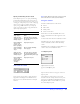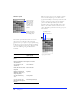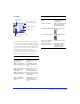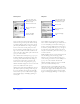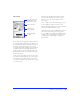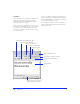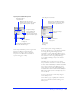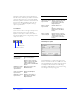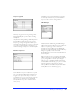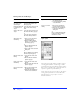User Guide
Chapter 122
Swatches panel
The Swatches panel shows Fireworks’ current color
palette. Choose from this palette when designing
graphics. Select a preset palette or import a palette using
the Options pop-up. Use the Save Swatches command
to save custom palettes for later import. Extract the color
table from a GIF image using the Add Swatches
command.
When moving the cursor over the Swatches panel, the
cursor becomes an Eyedropper tool. Click a color to
apply it automatically to selected objects and color wells.
To choose a color, you need not access the Swatches
panel or Color Mixer. Just click any color well in
Fireworks, such as in the Toolbox, Fill panel, or Color
Mixer, to access all the swatches in the current color
palette. Then click to pick a color from the pop-up set of
color swatches.
To Choose this from the
Options pop-up
Add swatches to the
panel
Add Swatches.
Replace all swatches with
an external set
Replace Swatches.
Save swatches to an
external set
Save Swatches.
Delete all swatches from
the panel
Clear Swatches.
Change to Macintosh,
Windows, Web 216, or
Grayscale palette
A palette.
Sort the swatches by
color
Sort by Color.
Use the custom color
palette from the Export
Preview
Current Export Palette.
Add a color to the
palette by clicking
in an empty area.
Use the Options
pop-up to add,
replace, delete,
save, and sort
swatches, and
choose a color
palette.
Pop-up color swatches
Eyedropper tool
Color picker tool