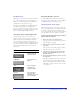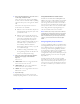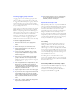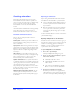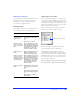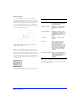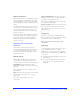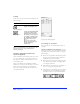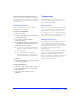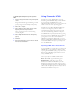User Guide
Web Design Features 125
Drawing an animation
Creating an animation in Fireworks is simple. Create a
new document, then use the Frames panel to add
multiple frames to the document. Draw objects on
separate frames, starting with Frame 1.
Managing frames
Use the Frames panel to add, copy, or delete frames, or to
copy or distribute objects across multiple frames.
Sharing layers across frames
Layers on the Layers panel may be set so that the objects
on those layers appear on all frames of the animation. To
share a layer across frames, double-click the layer to open
the Layer Options dialog box. Alternatively, select Layer
Options from the Options pop-up on the Layers panel,
and then check Share Across Frames.
Objects on shared layers may be edited on any frame,
and those edits are reflected on all other frames.
To disable sharing a particular layer across frames,
double-click the shared layer and then uncheck Share
Across Frames in the Layer Options dialog box. When
disabling a shared layer, choose to copy objects from that
layer to the current frame or choose to copy the objects
on the shared layer to all frames.
Note: The Web Layer, which only contains slice objects
and hotspot objects, is always shared across all frames.
To Do this
Add a frame as the
last frame on the
Frames panel
Click the Add Frames button
at the bottom of the Frames
panel
or
Choose Insert > Frame.
Add one or more
frames to a specific
place on the Frames
panel
Choose Add Frames from the
Frames panel Options pop-up.
In the Add Frames dialog box,
enter the number of frames to
add and choose where the
new frames will be inserted.
Create copies of a
frame
Drag an existing frame to the
Add Frames button at the
bottom of the Frames panel.
Create one or more
copies of a frame
and place the copies
in a specific place on
the Frames panel
Choose Duplicate Frame from
the Frames panel Options pop-
up. In the Duplicate Frames
dialog box, enter the number
of duplicates to create for the
selected frame, and choose
where the duplicate frames
will be inserted.
Delete the selected
frame
Click the Delete Frame button
on the bottom of the Frames
panel
or
Choose Delete Frame from the
Frames panel Options pop-up.
or
Drag a frame to the Delete
Frame button.
The Frames panel above shows that the Web Layer and
Layer 2 are shared across frames in the document.
Shared-across-frames icon