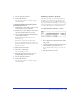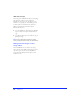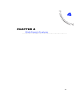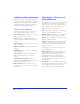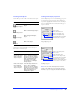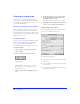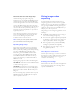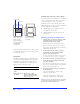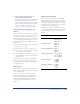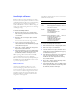User Guide
Chapter 4116
Creating an image map
An image map is a graphic with URLs assigned to
hotspot regions of the graphic from within an HTML
file. Clicking a hotspot in a web browser opens the web
page to which the URL links.
Choosing an image map source graphic
A source graphic is the graphic over which an image
map is laid. The graphic can be imported or created in
Fireworks. When choosing a graphic on which to build
an image map, choose one with elements that people are
likely to perceive as hotspots.
Creating a hotspot
A hotspot is an area of a graphic that is linked to a URL.
When a hotspot is clicked, the web browser jumps to
the web page specified by the linked URL. In
Fireworks, define hotspots by creating hotspot objects.
To create a hotspot:
1 Create or open a source graphic on which to
place a hotspot.
2 Choose a hotspot tool from the Toolbox.
Click and hold on the hotspot tool to select the
Rectangle Hotspot tool, Circle Hotspot tool, or
Polygon Hotspot tool.
3 Create a hotspot region by dragging a hotspot
tool.
4 On the Object inspector, enter a URL to which
the hotspot will link, enter an alternative (alt)
description, and enter a target.
Alternative descriptions and targets are optional.
5 Optionally, click the Overlay Color color well and
choose a color for viewing on The Web Layer.
Setting image map options
After creating the image map, choose File > Document
Properties to set additional options for it.
◆ Specify whether the image map is client-side, server-
side, or both.
◆ Choose a URL for parts of the image not defined by
hotspot objects.
◆ Enter a description that will appear when the image
is disabled or unavailable.
Hotspot tool group
Document Properties dialog box