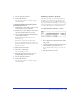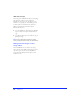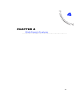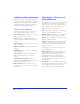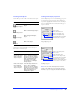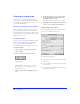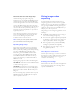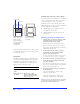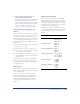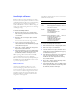User Guide
Web Design Features 115
Creating web objects
Use the Hotspot tools or Slice tool to draw a web object.
Use an Insert menu command to create a hotspot or
slice based on a selected object.
Setting web object properties
Use the Object inspector to view and change properties
of selected web objects. Since slice objects and hotspot
objects have slightly different characteristics, the Object
inspector displays different controls when each type of
object is selected.
Note: The color of the web object does not affect
export. It only defines the color of the web object in
Fireworks so you can categorize and label web objects.
Use the To
Rectangle Hotspot
tool
Draw a rectangular hotspot
object.
Circle Hotspot tool
Draw a circular hotspot object.
Polygon Hotspot
tool
Draw a polygonal hotspot
object.
Slice tool
Draw a slice object.
To Do this
Create a hotspot
object in the exact
shape of another
object or objects
Select the object and choose
Insert > Hotspot. If multiple
objects are selected, a dialog
box asks you to create either a
single rectangular hotspot
object that covers all the
selected objects or multiple
hotspot objects.
Create a slice object
that completely
covers a selected
object or objects
Select the object and choose
Insert > Slice. If multiple
objects are selected, a dialog
box asks you to create either a
single slice object that covers
all the selected objects or
multiple slice objects.
H
otspot Object inspector
Choose a hotspot color.
Choose a hotspot shape.
Enter a URL.
Specify the frame or window
where the link is to open.
Enter alternative text.
S
lice Object inspector
Enter alternative text.
Choose a slice object color.
Choose an export preset.
Specify the frame or window
where the link is to open.
Enter a URL.
Check to automatically name
slices or enter a slice name.