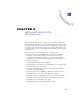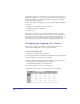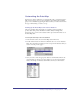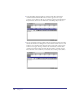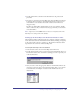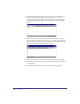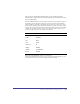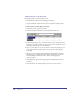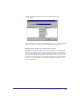User Guide
Adding and Updating the Shopping Cart 95
6
Double click the Price cell and enter the field name for the product-item
price field.
7 The next two cells in the basic Data-Map table: Total and Remove should not
be changed. The word None is entered indicating that the content does not
come from the source database. Instead this content comes from the site
shopper’s activity.
The first row should reflect the field names of your source database. Double
check to make sure that you haven’t made any typos and that you entered the
correct field names.
Note: A typical cause of the ADODB.Fields error 800aocc1 is misspelled columns in the
Data-Map or non-existing columns in the database.
Hooking up the Data-Map to the Destination Database Table
The destination database when developing an e-commerce solution is usually an
orders-detail table with order information columns (fields) including a foreign key
to the products table, unit price, quantity, etc. The destination database table is
represented in the second row of the Data-Map table.
To hook up the data-map to the source database:
1
In the Content Center, choose the Data-Map table from the list.
2 Double click the header on the second row that says Item#. Rename the row to
Destination Database. You can rename it anything you want to represent your
orders-detail database.
3 Now you want to enter the appropriate database column (field) names in the
cells of the second row. Open your destination database table so you can look
at the field names. An example of a database table in Microsoft Access is
shown below.