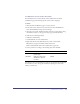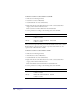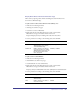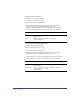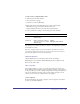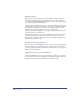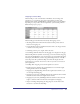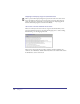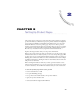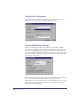User Guide
Quick Store Tutorial 73
Display Order Data on Order Confirmation Page
This is done by replacing tokens. Tokens for billing and order information are
used on the Confirmation Page.
To replace tokens for First and Last Name in Order Summary area:
1
Shift select the following elements:
Ordering text element (on page)
Customers recordset (in Basement)
2 Right click and choose Possible Interactions. Scroll to the Database
Miscellaneous category and double click the interaction:
Replace multiple [tokens] in Ordering with values from Customers
3 Set the parameters according to the following table, then click OK.
To replace tokens for OrderNumber:
1
Shift select the following elements:
OrderNumber text element (on page)
CustOrderDetails recordset (in Basement)
2 Right click and choose Possible Interactions. Scroll to the Database
Miscellaneous category and double click the interaction:
Replace [token] in OrderNumber with value of [Field] from CustOrderDetails
3 Set the parameters according to the following table, then click OK.
Parameter Description Set to:
Token List Defines tokens in comma-
delimited string. Case-sensitive
comma-delimited string.
[Freestone], [LastName]
Column List Defines columns in recordset to
use as token values. Use comma-
delimited string. Token values can
have brackets around column
name: SQL Syntax.
FirstName, LastName
Parameter Description Set to:
token Defines tokens in comma-
delimited string.
[OrderNumber]
Field Defines columns in recordset to
use as token values.
OrderID