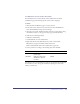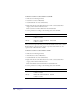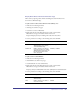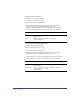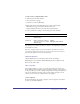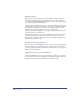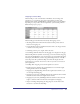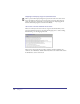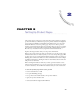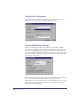User Guide
Quick Store Tutorial 71
Use OrderID in Session to Filter Recordsets
You will reference the recordset with the session variable before the Order
Confirmation page loads ensuring that the current order is displayed.
To do this:
1
Click the Order Confirmation page to activate its layout.
2 From Asset Center, click the Locate Assets button. Select SmartElements >
Show all SmartElements using custom technology.
3 Click the word custom (underlined in blue) and select asp from the list. Drag
the ASP Session object to the page. The object appears in the Basement.
4 Shift select the following elements:
ASPSession (in Basement)
CustOrderDetails recordset (in Basement)
5 Right click and choose Possible Interactions. Scroll to the Database
Miscellaneous category and double click the interaction:
Filter CustOrderDetails with Session variable before page loads
6 Set the parameters according to the following table, then click OK.
Now that the correct record is filtered, you need to get the Customer details from
the Customers recordset. Doing this will facilitate replacing the token values,
which you will do next.
Parameter Description Set to:
Variable Name Defines the session variable from
previous page.
OrderID
OrderIDCol Defines the unique order
identification column in
recordsets
OrderID