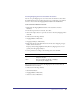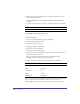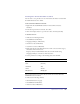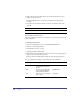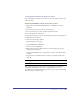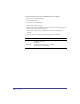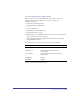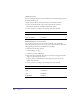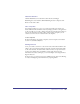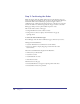User Guide
Quick Store Tutorial 69
Publish and Browse
Click the Publish button on the main toolbar and choose All Pages.
Publishing takes a few moments. When Publishing has been completed, click
Browse on the main toolbar.
Take a Snapshot
Site Snapshot enables you to save a copy of the project file in its current state
under a different name. Drumbeat saves every change you make to the application
to the project file as you work, so taking a Snapshot becomes important when you
want to save milestones as backups. Once you have taken a Snapshot you can
continue to work on the site or switch back to the Snapshot.
To take a Snapshot:
From the main menu, choose File > Snapshot. Save the snapshot to the default
location in \...\Drumbeat\MySites.
Moving Forward
So far, you’ve built a store front to the search, results, and detail DataForms. You
added to the store front functionality by inserting customer and payment details
to the orders database. You learned how to filter recordsets, set up session-based
security, and combine static and dynamic content using tokens. For more
information about these techniques, you can read Chapter 3 Creating Checkout
Pages in this book.
In the next step, you will set up the order confirmation page and practice filtering
recordsets and displaying order information by replacing tokens.