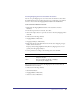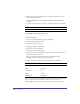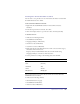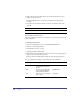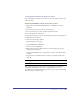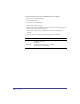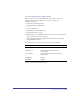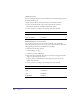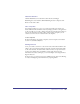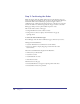User Guide
Chapter 168
Submit the Form
Next, you will apply the Activation that submits the form when the shopper clicks
the Submit Order button.
1 Right click the Submit Order element and choose Possible Activations.
2 Scroll to the Forms Submit category and double click this activation:
SubmitOrder: Submit the form when SubmitOrder is click
3 Set the parameters according to the following table, then click OK.
Adding Another Level of Security
Now we will add one more level of security to mask the credit card number.
Notice the Credit Card text box is set to the token CreditCard. We use this token
when applying the interaction that masks the card number.
1 Shift-select the following elements:
CreditCardTypes (on page)
Customers recordset (in Basement)
2 Right click and select Possible Interactions. In the eStore Shopping Cart Misc.
category, double click the interaction:
Replace [token] in CreditCardText with last [N] characters in credit card
number from Customers
3 Set the parameters according to the following table, then click OK.
Parameter Set to:
ValidateForm Uncheck
ReplaceAction With Leave Blank
Parameter Set to:
N4
Mask xxxx-xxxx-xxxx-
token [CreditCard]
CreditCardCol CreditCard