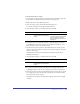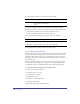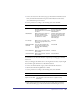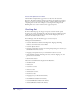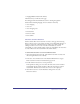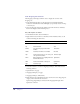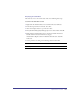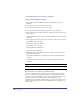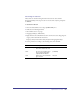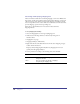User Guide
Quick Store Tutorial 51
To save the passwords in a cookie:
1
To ensure the necessary elements are selected, first select the Password edit box.
Then, shift-select the PasswordCookie element in the basement.
2 Right click and choose Possible Interactions.
3 View the Cookie category and double click this Interaction:
Set content of Password to the value in PasswordCookie
4 Set the Name parameter to eStorePassword, then click OK.
5 To insert the value into the Password edit box when the shopper checks the
Save My Password checkbox, shift select the SavePassword checkbox, so the
Password edit box and cookie are still selected.
6 The Interaction Center now shows the Possible Interactions for the edit box,
check box and cookie elements currently selected. Double click this interaction
in the Cookie category:
If SavePassword is selected, insert Password into Password Cookie when
SavePassword is clicked
7 Set the Name parameter to eStorePassword, then click OK.
8 To capture the password when the LogIn button is clicked, shift select the
LogIn image button, so the edit box, check box and cookie are still selected.
9 Interaction Center now shows the Possible Interactions for the edit box, check
box, image button and cookie elements currently selected. Double click this
interaction in the Cookie category::
If SavePassword is selected, insert Password in Password Cookie when LogIn
is clicked
Parameter Description Set to:
Name Defines the Name in the Name-
Value pair which is stored in the
cookie.
Enter eStorePassword.
Select and copy(Ctrl+C) this name
so you don’t have to retype it
when you apply the Set Content
Interactions.
Parameter Description Set to:
Name Defines the Name in the Name-
Value pair which is stored in the
cookie.
Paste (Ctrl+V) eStorePassword