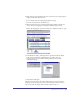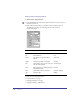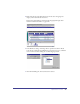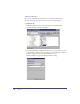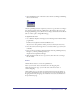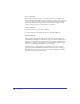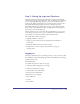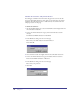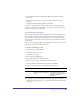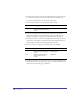User Guide
Quick Store Tutorial 49
8
Select the Form element in the Basement. Right click and choose Possible
Activations.
9 Scroll to the Forms Validation category and double click the activation
that says:
Login Form: Validate when LoginForm is submitted.
There are no parameters. This ensures that all validation activations have been
applied prior to submission. If any fail, an error report is generated, displayed to
the user, and the form is not submitted.
Welcome Returning Shoppers
The next Interactions will welcome returning shoppers and automatically enter
their usernames and, if they choose, their passwords as well. You will do this by
inserting the user name and password values into a cookie and then replace a
token and insert the value into the edit boxes using the value-name pairs carried
by the cookie.
First welcome returning shoppers by capturing their user names in a cookie and
replacing the token in the header text element.
To save the User Names in a cookie:
1
Shift-select the following elements:
UserName edit box (on page)
LogIn button (on page)
Password Cookie (in Basement)
2 Right click and choose Possible Interactions.
3 View the Cookie category and double click this Interaction:
Insert UserName into PasswordCookie when LogIn is Clicked
4 Set the Name parameter to eStoreUserName, then click OK.
5 To insert the value into the UserName edit box the next time the shopper visits,
shift de-select the LogIn button, so only the User Name and Password Cookies
are selected.
Parameter Description Set to:
Name Defines the Name in the Name-
Value pair which is stored in the
cookie.
Enter eStoreUserName. Select and
copy(Ctrl+C) this name so you
don’t have to retype it when you
apply the Set Content
Interactions.