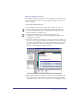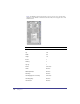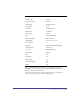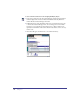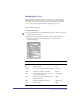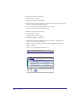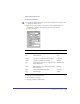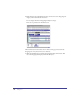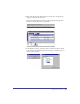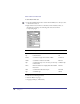User Guide
Quick Store Tutorial 35
Managing the Cart
Additional functions required by shoppers are the ability to modify quantities,
remove individual items, or clear the cart completely and continue shopping.
Continuing on the same Shopping Cart page, you will add update, checkout,
clear cart, and continue shopping buttons to the Shopping Cart page.
Add an Update Button
To add an update button:
1
Drag a Form Button from the SmartElements Toolbar to the layout above the
ShoppingCartDisplay element.
2 Right click the button and choose Attributes. In the Attributes Sheet, set
the attributes according to the following table, and as shown in the
accompanying figure.
Attribute Description Set to:
Left Positions button 24
Top Positions button 202
Anchor Sets element as page anchor when enabled. Unchecked
Visible Sets button as visible or non-visible. Checked
Style Sets the button style. You can create your
own style in Asset Center.
SC Button Style
Name Names the button for scripting and Point-
and-Click Interactions.
Update
Label Sets the button label on the layout. Update Order
Type Sets button type Submit