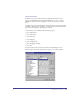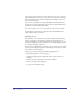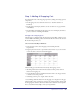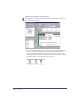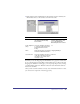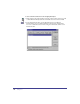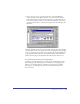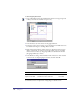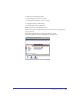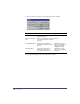User Guide
Chapter 128
To add a Shopping Cart button:
1
Drag an Image Button from the SmartElements Toolbar to the upper right side
of the layout (under the ‘Number of Copies’ text).
2 In the Attributes tab, name the button ShoppingCartButton.
3 From Asset Center query for images. Locate and drag the btn-AddToCart2 and
btn-AddToCart1 images to the Image Button element.
4 Right click the Image Button element and choose Possible Activations. From
the list of Activations, scroll down to the Forms Submit category and double
click the interaction that says: ShoppingCartButton: Submit the Form when
[ShoppingCartButton] is clicked.
5 In the Parameters dialog, uncheck Validate Form and leave the edit box blank,
as shown in the accompanying figure and table, and then click OK.
See DrumNote 28 for an explanation of using images as submit actions.
Parameter Description Set to:
Validate Form Validates that every form field has data. Unchecked
Replace Action With Overrides the action of the form. Leave blank