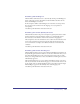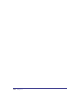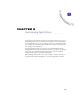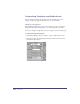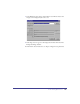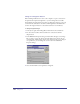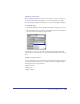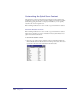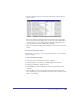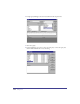User Guide
Chapter 8146
Change the Navigation Buttons
Before making modifications, be sure to take a snapshot or open a site based on
the QuickStoreComplete Starting Point so you don’t change the base site file.
Each templates has navigation buttons. You can change these buttons to suit your
storefront in the attributes for the element. The Image Button SmartElement is
used for the navigation buttons so that each button has an on and off state.
To change navigation images:
1
In the layout, right click an Image Button element and choose Attributes.
2 For the Content attribute, make sure File List is selected and click the
ellipsis button.
3 In the Multimedia Properties dialog, click Select Files. Navigate to the image
file you want to use for the off-state and click Add. Do the same for the on-
state image file. (Adding images in this order ensures that the on-state image is
on top. However, you can change the content order in the Multimedia
Properties dialog).
4 Select and click Remove each Quick Store image file.