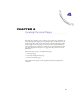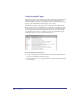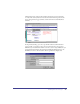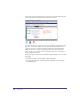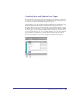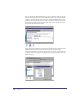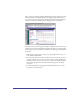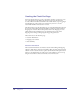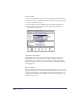User Guide
Chapter 4120
To create a token:
1
Select the text element and type the desired text adding a token in brackets [ ].
2 Select the recordset in the Basement and text element on the page. Right click
and choose Possible Interactions.
3 Replace multiple [tokens] in [TextElement] with values from [Recordset]
4 In the parameters dialog, type in the desired tokens. The tokens will be
replaced before the page loads.
Shopping Cart Contents
The shopping cart’s contents is displayed using the Shopping Cart Display
SmartElement. As well, an update button is added so that site shoppers can
manager their carts at checkout. You can learn how to add the Shopping Cart
Display SmartElement and update buttons in Chapter 2 Adding and Updating
the Shopping Cart.
Order Summary
The order summary area breaks down the grand total into subtotal, sales tax, and
shipping charges. The Content attribute for information field is set to text. Tokens
are used in each including in some hidden text elements in the Basement. Step 2
Logging in and Checking Out in the Quick Store tutorial shows you how to set
up this area step-by-step.