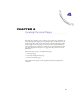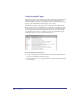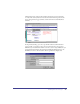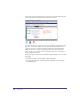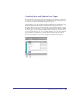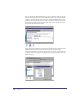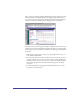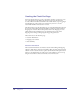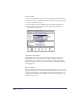User Guide
Creating Checkout Pages 119
Notice that some of the text fields have tokens and some do not. Select one of the
text elements that do not have tokens and click the Attributes tab. You see that the
Contents attribute is set to the Customers recordset. Now, select one of the text
elements that have tokens. Click the Attributes tab and look at the Content
attribute. Notice the Content attribute is set to Text. Setting the Content attribute
to text and adding tokens allows you to to display static and dynamic content in a
single text box. Notice in the screenshot below that next to billing address, the
city, street, and zip fields are within one text element. Without using tokens doing
this would not be possible since the multiple recordset fields cannot be bound to
one text element.
To replace tokens in a text element, you need a recordset (or Session object) in the
Basement and a text element on the page.