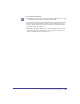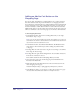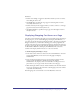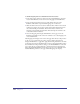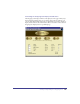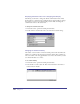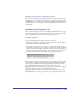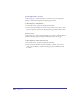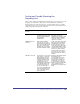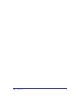User Guide
Chapter 3106
Displaying Column Headers in the Shopping Cart Display
Most likely, you will want to change the default column header names. These
header names are coming from the column headers in the Data-Map. To change
these names you need to open the Data-Map Content Table and change the
column header name to the desired name.
To change the column header name:
1
In Content Center, open the Data-Map Content Table.
2 Double click the column header and set the name in the Column dialog.
Changing the Column Visibility
The 'Visible' row, the fourth row in the Data-Map content table determines the
visibility of a column in the Shopping Cart Display element. The Columns you
want to be visible on the web page should be set to 'True' and columns you want
to be hidden should be set to 'False'.
To set column visibility:
1
In Content Center, open the Data-Map Content Table.
2 In the Visible row, click a table cell. Then, in the Text Editor enter True for
visible or False for hidden.