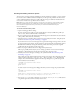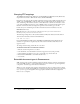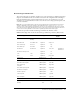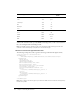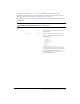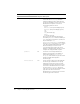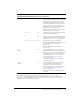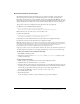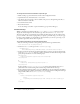User Guide
Extensible document types in Dreamweaver 49
Document extensions and file types
By default, Dreamweaver shows all the file types it recognizes in the File > Open dialog box.
After creating a new document type, extension developers need to update the appropriate
Extensions.txt file. If the user is on a multiuser system (such as Windows XP, Windows 2000, or
Mac OS X), the user has another Extensions.txt file in their Configuration folder. The user must
update the Extensions.txt file because it is the instance that Dreamweaver looks for and parses.
The location of the user’s Configuration folder depends on the user’s platform.
For Windows 2000 and Windows XP platforms:
<drive>:\Documents and Settings\<username>\ ¬
Application Data\Macromedia\Dreamweaver MX 2004\Configuration
Note: In Windows XP, this folder may be inside a hidden folder.
For Mac OS X platforms:
<drive>:Users:<username>:Library:Application Support: ¬
Macromedia:Dreamweaver MX 2004:Configuration
If Dreamweaver cannot find the Extensions.txt file in the user’s Configuration folder,
Dreamweaver looks for it in the Dreamweaver Configuration folder.
Note: On multiuser platforms, if you edit the copy of Extensions.txt that resides in the Dreamweaver
Configuration folder and not the one in the user’s Configuration folder, Dreamweaver is not aware of
the changes because Dreamweaver parses the copy of the Extensions.txt file in the user’s
Configuration folder, not the file in the Dreamweaver Configuration folder.
Suppose you want to create a new document extension. To create a new document extension, you
can either add the new extension to an existing document type or create a new document type.
To add a new extension to an existing document type:
1 Edit MMDocumentTypes.xml.
2 Add the new extension to the winfileextension and macfileextension attributes of the
existing document type.
To add a new document type:
1 Make a backup copy of the Extensions.txt file in the Configuration folder.
2 Open Extensions.txt in Dreamweaver or a text editor.
3 Add a new line for each new file type. In capital letters, enter the filename extensions that the
new file type can have, separated by commas; then add a colon and a brief descriptive phrase to
show in the pop-up menu for file types that appears in the File > Open dialog box.
For example, for JPEG files, enter
JPG,JPEG,JFIF:JPEG Image Files
4 Save the Extensions.txt file.
5 Restart Dreamweaver.
To see the changes, select File > Open and click the pop-up menu of file types.