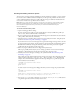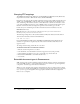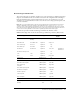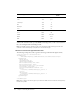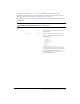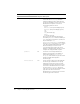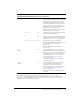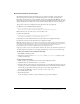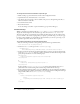User Guide
42 Chapter 2: Extending Dreamweaver
Changing FTP mappings
The FTPExtensionMap.txt file (Windows) and the FTPExtensionMapMac.txt file (Macintosh)
map filename extensions to FTP transfer modes (ASCII or BINARY).
Each line in each of the two files includes a filename extension (such as GIF) and either the word
ASCII or the word BINARY, to indicate which of the two FTP transfer modes should be used
when transferring a file with that extension. On the Macintosh, each line also includes a creator
code (such as DmWr) and a file type (such as TEXT); when you download a file with the given
filename extension, Dreamweaver assigns the specified creator and file type to the file.
If a file that you are transferring doesn’t have a filename extension, Dreamweaver uses the
BINARY transfer mode.
Note: Dreamweaver cannot transfer files in Macbinary mode. If you need to transfer files in
Macbinary mode, you must use another FTP client.
The following example shows a line (from the Macintosh file) that indicates that files with an
.html extension should be transferred in ASCII mode:
HTML DmWr TEXT ASCII
In both the FTPExtensionMap.txt file and FTPExtensionMapMac.txt file (Macintosh), all
elements on a given line are separated by tabs. The extension and the transfer mode are in
uppercase letters.
To change a default setting, edit the file in a text editor.
To add information about a new filename extension:
1 Edit the extension-map file in a text editor.
2 On a blank line, enter the filename extension (in uppercase letters) and press Tab.
3 On the Macintosh, add the creator code, a tab, the file type, and another tab.
4 Enter ASCII or BINARY to set an FTP transfer mode.
5 Save the file.
Extensible document types in Dreamweaver
XML provides a rich system for defining complex documents and data structures. Dreamweaver
uses several XML schemas to organize information about server behaviors, tags and tag libraries,
components, document types, and reference information.
When you create and work with extensions in Dreamweaver, there are many instances in which
you can create or modify existing XML files to manage the data that your extension uses. In many
cases, you can copy an existing file from the appropriate subfolder within the Configuration
folder to use as a template.