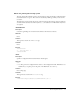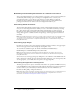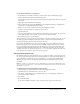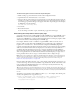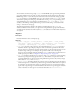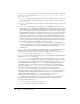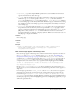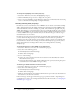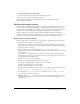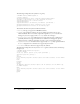User Guide
38 Chapter 2: Extending Dreamweaver
To change the highlighting color of third-party tags:
1 Select Edit > Preferences, and select the Highlighting category.
2 Click the Third-Party Tags color box to display the color picker.
3 Select a color, and click OK to close the Preferences dialog box. For information about selecting
a color, see Dreamweaver Help (Help > Using Dreamweaver).
Avoiding rewriting third-party tags
Dreamweaver corrects certain kinds of errors in HTML code; for details, see Dreamweaver Help
(Help > Using Dreamweaver). By default, Dreamweaver refrains from changing HTML in files
with certain filename extensions, including .asp (ASP), .cfm (ColdFusion), .jsp (JSP), and .php
(PHP). This default is set so that Dreamweaver does not accidentally modify the code contained
in any such non-HTML tags. You can change the Dreamweaver default rewriting behavior so that
it rewrites HTML when it opens such files, and you can add other file types to the list of types
that Dreamweaver does not rewrite.
Dreamweaver encodes certain special characters by replacing them with numerical values when
you enter them in the Property inspector. It’s usually best to let Dreamweaver perform this
encoding because the special characters are more likely to display correctly across platforms and
browsers. However, because such encoding can interfere with third-party tags, you may want to
change the Dreamweaver encoding behavior when you’re working with files containing
third-party tags.
To allow Dreamweaver to rewrite HTML in more kinds of files:
1 Select Edit > Preferences, and select the Code Rewriting category.
2 Select either of the following options:
■ Fix Invalidly Nested and Unclosed Tags
■ Remove Extra Closing Tags
3 Do one of the following:
■ Delete one or more extensions from the list of extensions in the Never Rewrite Code: In
Files with Extensions option.
■ Deselect the Never Rewrite Code: In Files with Extensions option. (Deselecting this option
lets Dreamweaver rewrite HTML in all types of files.)
To add file types that Dreamweaver should not rewrite:
1 Select Edit > Preferences, and select the Code Rewriting category.
2 Select either of the following options:
■ Fix Invalidly Nested and Unclosed Tags
■ Remove Extra Closing Tags
3 Make sure the Never Rewrite Code: In Files with Extensions option is selected, and add the new
file extensions to the list in the text field.
If the new file type doesn’t appear in the file-types pop-up menu in the File > Open dialog box,
you might want to add it to the Configuration/Extensions.txt file. For details, see “Changing the
default file type” on page 33.