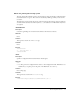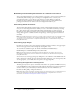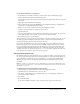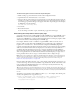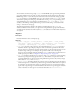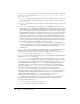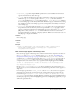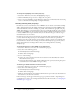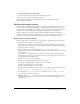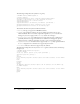User Guide
Customizing Dreamweaver 33
To change the appearance of a dialog box:
1 In Dreamweaver, select Edit > Preferences, and then select the Code Rewriting category.
2 Unselect the Rename Form Items when Pasting option.
Unselecting this option ensures that form items retain their original names when you copy and
paste them.
3 Click OK to close the Preferences dialog box.
4 On your disk, find the appropriate HTM file in the Configuration/Objects, Configuration/
Commands, or Configuration/Behaviors folders.
5 Make a copy of the file somewhere other than the Configuration folder.
6 Open the copy in Dreamweaver, edit the form, and save it.
7 Quit Dreamweaver.
8 Copy the changed file back to the Configuration folder in place of the original. (It’s a good idea
to first make a backup of the original, so you can restore it later if needed.)
9 Restart Dreamweaver to see the changes.
You should change only the appearance of the dialog box, not how it works; it must still contain
the same types of form elements with the same names, so that the information Dreamweaver
obtains from the dialog box can still be used in the same way.
For example, the Comment object takes text input from a text area in a dialog box and uses a
simple JavaScript function to turn that text into an HTML comment and insert the comment
into your document. The form that describes the dialog box is in the Comment.htm file in the
Configuration/Objects/Invisibles folder. You can open that file and change the size and other
attributes of the text area, but if you remove the
textarea tag entirely, or change the value of its
name
attribute, the Comment object does not work properly.
Changing the default file type
By default, Dreamweaver shows all the file types it recognizes in the File > Open dialog box. You
can use a pop-up menu in that dialog box to limit the display to certain types of files. If most of
your work involves a specific file type (such as ASP files), you can change the default display.
Whatever file type is listed on the first line of the Dreamweaver Extensions.txt file becomes
the default.
Note: If you want to see all file types in the File > Open dialog box (even the files Dreamweaver can’t
open), you must select All Files (*.*). This is different from All Documents, which shows only the files
Dreamweaver can open.
To change the Dreamweaver default File > Open file type:
1 Make a backup copy of the Extensions.txt file in the Configuration folder.
2 Open Extensions.txt in Dreamweaver or in a text editor.
3 Cut the line corresponding to the new default and paste it at the beginning of the file so it
becomes the first line of the file.
4 Save the file.
5 Restart Dreamweaver.
To see the new default, select File > Open, and look at the pop-up menu of file types.