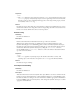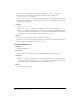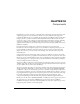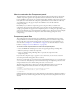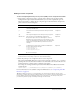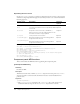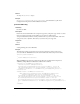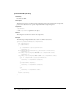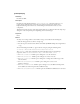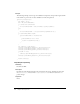User Guide
Component panel files 315
Adding a service component
To add a new lightweight directory access protocol (LDAP) service using Dreamweaver MX:
1 Using existing component type files as a model (such as the files in the application folder
Configuration/Components/Common/WebServices) create all the required files, plus the
desired optional files, to display the new component type in the Dreamweaver Components
panel, as shown in the following table:
Note: Keep the same prefix throughout all the files that correspond to one component so that
each file and its corresponding component can be identified easily.
2 Write the JavaScript code to implement the new server component.
The extension file (HTM) defines the locations of the JavaScript code in the
SCRIPT tag. These
JavaScript files can reside in the Shared folder, in the same folder as the extension file, or in the
Common folder for code that applies to multiple server models.
For example, the Configuration/Components/Common/WebServices/WebServices.htm file
contains the line:
<SCRIPT SRC="../../Common/WebServices/WebServicesCommon.js"></SCRIPT>.
For more information on the available Component API functions, see “Component panel API
functions” on page 316.
Tip: When adding a new service, you might want to use the Component panel to browse meta
information so that the information is readily available as you create the extension. Dreamweaver can
browse added components and display nodes in the component tree. The Components panel
provides drag-and-drop support and keyboard support in Code view.
Filename Description Required/Optional
.htm The extension file that identifies other supporting
JavaScript and GIF files.
Required
.js The extension file that implements the Component API
callback.
Required
.gif The image that appears in the Components pop-up list. Required
*Menus.xml The repository for metadata that organizes the
Components panel structure. Although the common
WebServices component does not use this file, you can
refer to the file WebServicesMenus.xml in the application
folder Components/ColdFusion/ WebServices as an
example.
Optional
*.gif Toolbar images, which can be enabled or disabled, as
shown in the following example:
ToolBarImageUp.gif
ToolBarImageDown.gif
ToolBarImageDisabled.gif.
Or, tree node images.
Optional