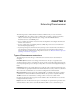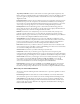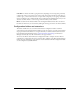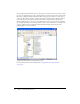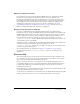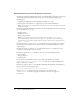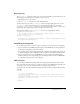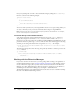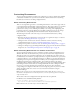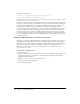User Guide
Customizing Dreamweaver 29
Customizing Dreamweaver
You can customize Dreamweaver in many ways, which lets you work in a manner that’s familiar,
comfortable, and efficient for you. This section describes advanced methods for customizing
Dreamweaver, with a focus on editing configuration files.
About customizing Dreamweaver
There are several general approaches to customizing Dreamweaver. Some of these approaches are
covered in Dreamweaver Help (Help > Using Dreamweaver). These approaches let you customize
your workspace. You can also change settings in dialog boxes in Dreamweaver. You can set
preferences in a variety of areas, including accessibility, code coloring, fonts, highlighting, and
previewing in browsers, using the Preferences panel (Edit > Preferences). You can also change
keyboard shortcuts, using the Keyboard Shortcut Editor (Edit > Keyboard Shortcuts).
The following list describes some of the ways you can customize Dreamweaver by editing
configuration files:
• Rearrange the objects in the Insert bar, create new tabs to reorganize the objects, or add new
objects. See “Modifying the Insert bar” on page 119.
• Change the names of menu items, add new commands to menus, and remove existing
commands from menus. See “About customizing Dreamweaver” on page 29.
• Change browser profiles or create new ones. See “Working with browser profiles” on page 39.
• Change how third-party tags (including ASP and JSP tags) appear in the Document window’s
Design view. See “Customizing the interpretation of third-party tags” on page 34.
About customizing Dreamweaver in a multiuser environment
You can customize Dreamweaver even in a multiuser operating system such as Windows 2000,
Windows XP, or Mac OS X. Dreamweaver prevents any user’s customized configuration from
affecting any other user’s customized configuration. To accomplish this goal, the first time you
run Dreamweaver in a multiuser operating system that it recognizes, Dreamweaver copies various
configuration files into a user Configuration folder for you. When you customize Dreamweaver
using dialog boxes and panels, the application modifies your user Configuration files instead of
modifying the Dreamweaver Configuration files. To customize Dreamweaver by editing a
configuration file in a multiuser environment, edit the appropriate user Configuration file, rather
than editing the files in the Dreamweaver Configuration folder. To make a change that affects
most users, you can edit a Dreamweaver Configuration file, but users who already have
corresponding user-configuration files will not see the change. In general, if you want to make a
change that affects all the users, it’s best to create an extension and install it using the
Extension Manager.
Note: In older operating systems (Windows 98, Windows ME, and Mac OS 9.x), a single set of
Dreamweaver Configuration files is shared by all users, even if the operating system is configured to
support multiple users.
The location of the user’s Configuration folder depends on the user’s platform.
For Windows 2000 and Windows XP platforms:
<drive>:\Documents and Settings\<username>\ ¬
Application Data\Macromedia\Dreamweaver MX 2004\Configuration
Note: In Windows XP, this folder may be inside a hidden folder.