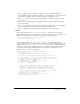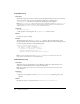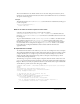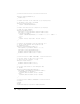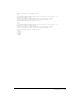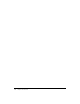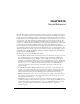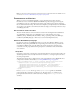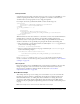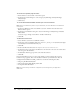User Guide
250 Chapter 15: Server Behaviors
To create a new dynamic page document:
1 In Dreamweaver, select the File > New menu option.
2 In the New Document dialog box, select Category: Dynamic Page and Dynamic Page:
ASP JavaScript
3 Click Create.
To use the Server Behavior Builder to define your new server behavior:
Note: If the Server Behaviors panel is not open and visible, select the Window > Server Behaviors
menu option.
1 In the Server Behaviors panel, select the Plus (+) button, and then select the New Server
Behavior menu option.
2 In the New Server Behavior dialog box, select Document Type: ASP JavaScript and Name:
Hello World
(Leave the “Copy existing server behavior” checkbox unchecked.)
3 Click OK.
To define the code to insert:
1 Select the Plus (+) button for Code Blocks to Insert.
2 In the Create a New Code Block dialog box, enter Hello_World_block1 (Dreamweaver might
automatically enter this information for you).
3 Click OK.
4 In the Code Block text field, enter <% Response.Write(“Hello World”) %>.
5 In the Insert Code pop-up menu, select Relative to the Selection so the user can control where
this code goes in the document.
6 In the Relative Position pop-up menu, select After the Selection.
7 Click OK.
In the Server Behaviors panel, you can see that the Plus (+) menu contains the new server
behavior in the pop-up list. Also, in the installation folder for your Dreamweaver files, the
Configuration/ServerBehaviors/ASP_Js folder now contains the following three files:
• The group file: Hello World.edml
• The participant file: Hello World_block1.edml
• A script file: Hello World.htm
Note: If you are working in a multiuser configuration, these files appear in your Application
Data folder.