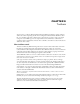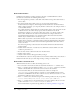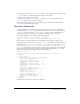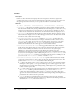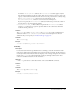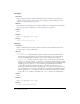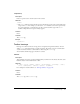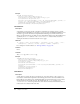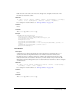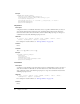User Guide
180 Chapter 9: Toolbars
Example
<MENUBUTTON ID="DW_CodeNav"
image="Toolbars/images/MM/codenav.gif"
disabledImage="Toolbars/images/MM/codenav_dis.gif"
tooltip="Code Navigation"
enabled="dw.getFocus() == 'textView' || dw.getFocus() == 'html'"
menuID="DWCodeNavPopup"
update="onViewChange"/>
<dropdown>
Description
A dropdown menu is a noneditable menu that executes a specific command when you select an
entry and the menu updates itself, based on an attached JavaScript function. The dropdown
menu looks and acts the same as the Format control in the Text Property inspector, except it’s a
standard size instead of the small Property inspector size.
Attributes
id, tooltip, file, enabled, checked, value, command, {showIf}, {label},
{width}, {domRequired}, {update}, {arguments}
For a description of each attribute, see “Item tag attributes” on page 182.
Contents
None.
Container
The toolbar tag or the toolbarset tag.
Example
<dropdown id="Font_Example"
width="115"
tooltip="Font"
domRequired="false"
file="Toolbars/mine/fontExample.htm"
update="onSelChange"/>
<combobox>
Description
A combo box is an editable pop-up menu that executes its command when you select an entry or
when the user makes an edit in the text box and switches focus. The menu looks and acts the
same as the Font control on the Text Property inspector, except it’s a standard size instead of the
small Property inspector size.
Attributes
id, file, tooltip, enabled, value, command, {showiI}, {label}, {width},
{domRequired}, {update}, {arguments}
For a description of each attribute, see “Item tag attributes” on page 182.
Contents
None.