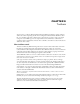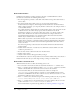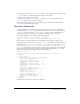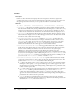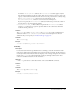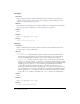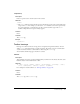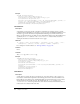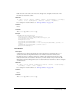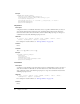User Guide
172 Chapter 9: Toolbars
How toolbars behave
In Windows, Dreamweaver toolbars generally act the same as standard Windows toolbars.
Dreamweaver toolbars have the following characteristics:
• You can drag and drop toolbars to dock them, undock them, and reposition them relative to
other toolbars.
• You can horizontally dock toolbars to the top or bottom of the frame window.
In the Dreamweaver workspace, which integrates all the Dreamweaver document windows
within a single parent frame, you can specify whether toolbars dock to the workspace frame or
to the document window.
For toolbars that dock to the Dreamweaver workspace frame, there is only one instance of each
toolbar. In this case, the toolbars always operate on the document in front. In the
Dreamweaver workspace, you can dock toolbars above, below, or to the left or right of the
Insert toolbar. Toolbars that are attached to the Dreamweaver workspace frame do not
automatically disable when there is no document window. The toolbar items determine
whether they are enabled when no document is open.
When toolbars stay docked to the document window, there is one instance for each window.
Toolbars that are attached to a document window completely disable themselves when their
window is not the front document and rerun all their update handlers when their window
comes to the front.
You cannot drag and drop toolbars between the document window and the Dreamweaver
workspace frame.
• Toolbars remain a fixed size. A toolbar does not shrink if the container shrinks or if other
toolbars are placed next to it.
• You can show or hide toolbars from the View >Toolbars menu.
• Toolbars cannot overlap.
• Only the outline of the toolbar appears while you drag it.
On the Macintosh, toolbars are always attached to the document window. They can be shown or
hidden from the menu, but you cannot drag and drop, rearrange, or undock them.
How toolbar commands work
When Dreamweaver draws a toolbar, the following events occur:
1 For each toolbar control item, Dreamweaver determines whether the file attribute exists.
2 If the file attribute exists, Dreamweaver calls the canAcceptCommand() function to determine
whether it should enable the control in the current context of the document.
For the Document Title text box in the Dreamweaver toolbar, for example, the
canAcceptCommand() function checks to see if there is a current DOM and if the current
document is an HTML file. If both these conditions are true, the function returns
true and
Dreamweaver enables the text box on the toolbar.
3 If the file attribute exists, Dreamweaver ignores the following attributes, if they are specified:
checked, command, DOMRequired, enabled, script, showif, update, and value.
4 If the file attribute does not exist, Dreamweaver processes the attributes that are set for the
toolbar control item:
checked, command, DomRequired, and so on.
For more information on specific item tag attributes, see “Item tag attributes” on page 182.