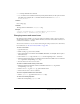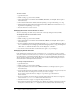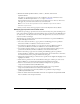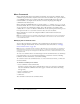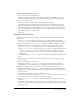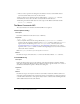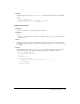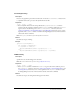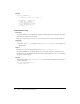User Guide
Menu Commands 155
To delete a command you’ve created:
1 Select Commands > Edit Command List.
A dialog box appears, listing all the commands you can delete. (Commands that are in the
default Commands menu don’t appear on this list and can’t be deleted using this approach.)
2 Select a command to delete.
3 Click Delete, and then confirm that you want to delete the command.
The command is deleted. The file that contains the code for the command is also deleted;
deleting a command does not simply remove the menu item from the menu. Be certain that
you really want to delete the command before you use this approach. If you want to remove it
from the Commands menu without deleting the file, you can find the file in Configuration/
Commands and move it to another folder.
4 Click Close.
How menu commands work
When the user clicks a menu with a menu item that contains a menu command, the following
events occur:
1 If any menuitem tag in the menu contains the dynamic attribute, Dreamweaver calls the
getDynamicContent() function in the associated Menu Commands file to populate the menu.
2 Dreamweaver calls the canAcceptCommand() function in each Menu Commands file that is
referenced in the menu to check whether the command is appropriate for the selection.
■ If the canAcceptCommand() function returns a false value, the menu item is dimmed.
■ If the canAcceptCommand() function returns a true value or is not defined, Dreamweaver
calls the
isCommandChecked() function to determine whether to display a check mark
next to the menu item. If the
isCommandChecked() function is not defined, no check
mark appears.
3 Dreamweaver calls the setMenuText() function to determine the text that should appear in the
menu.
If the
setMenuText() function is not defined, Dreamweaver uses the text that is specified in
the
menuitem tag.
4 The user selects an item from the menu.
5 Dreamweaver calls the receiveArguments() function, if defined, in the selected Menu
Commands file to let the command process any arguments that pass from the menu item.
Note: If it is a dynamic menu item, the ID of the menu item passes as the only argument.
6 Dreamweaver calls the commandButtons() function, if defined, to determine which buttons
appear on the right side of the Options dialog box and what code should execute when the user
clicks the buttons.
7 Dreamweaver scans the Menu Commands file for a FORM tag.
If a form exists, Dreamweaver calls the
windowDimensions() function to determine the size of
the Options dialog box that contains the
BODY elements of the file.
If the
windowDimensions() function is not defined, Dreamweaver automatically sizes the
dialog box.
8 If the Menu Commands file’s BODY tag contains an onLoad handler, Dreamweaver executes the
associated code (whether or not a dialog box appears). If no dialog box appears, the remaining
steps do not occur.