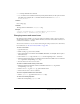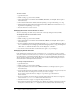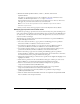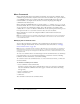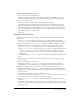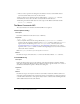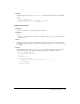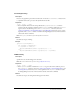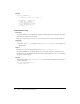User Guide
152 Chapter 8: Menus and Menu Commands
To move a menu:
1 Quit Dreamweaver.
2 Make a backup copy of the menus.xml file.
3 Open menus.xml in a text editor such as BBEdit, HomeSite, or Wordpad. (Don’t open it
in Dreamweaver.)
4 Cut an entire menu and its contents, from the opening menu tag to the closing /menu tag.
5 Place the insertion point at the new location for the menu. (Make sure it’s between a menubar
tag and the corresponding /menubar tag.)
6 Paste the menu into its new location.
Changing the name of a menu item or menu
You can easily change the name of any menu item or menu by editing the menus.xml file.
To change the name of a menu item or menu:
1 Quit Dreamweaver.
2 Make a backup copy of the menus.xml file.
3 Open menus.xml in a text editor such as HomeSite, BBEdit, or Wordpad. (Don’t open it
in Dreamweaver.)
4 If you’re changing a menu item, find the appropriate menuitem tag, and change the value of
its
name attribute. If you are changing a menu, find the appropriate menu tag, and change the
value of its
name attribute. In either case, do not change the id attribute.
5 Save and close menus.xml; then start Dreamweaver again to see your changes.
Changing keyboard shortcuts
If the default keyboard shortcuts aren’t convenient for you, you can change or remove existing
shortcuts or add new ones. The easiest way to do this is to use the Keyboard Shortcut Editor. (For
more information, see Dreamweaver Help). However, you can also modify keyboard shortcuts
directly in menus.xml if you prefer, but it’s much easier to make mistakes entering shortcuts in
menus.xml than in the Keyboard Shortcut Editor.
To change a keyboard shortcut:
1 Quit Dreamweaver.
2 Make a backup copy of the menus.xml file.
3 Open menus.xml in a text editor such as BBEdit, HomeSite, or Wordpad. (Don’t open it
in Dreamweaver.)
4 Look at the Keyboard Shortcut Matrix (available from the Dreamweaver Support Center) and
find a shortcut that’s not being used or one that you want to reassign.
If you reassign a keyboard shortcut, change it on a printed copy of the matrix for
future reference.
5 If you’re reassigning a keyboard shortcut, find the menu item that the shortcut is assigned to,
and remove the
key="shortcut" attribute from that menu item.
6 Find the menu item to assign or reassign the keyboard shortcut.
7 If the menu item already has a keyboard shortcut, find the key attribute on that line. If it doesn’t
already have a shortcut, add
key="" anywhere between attributes inside the menuitem tag.