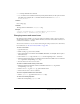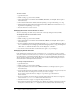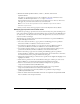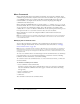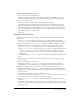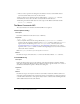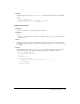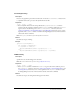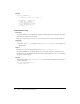User Guide
Changing menus and menu items 151
• id A unique identifier for a shortcut.
• name A name for the command executed by the keyboard shortcut, in the style of a menu
item name. For example, the
name attribute for the F12 shortcut is "Preview in
Primary Browser"
.
Contents
None (empty tag).
Container
This tag must be contained in a shortcutlist tag.
Example
<shortcut key="Cmd+Shift+Z" file="Menus/MM/Edit_Clipboard.htm"
arguments="’redo’" id="DWShortcuts_Edit_Redo" />
Changing menus and menu items
By editing the menus.xml file, you can move menu items within a menu or from one menu to
another, add separators to or remove them from menus, and move menus within a menu bar or
even from one menu bar to another.
You can move items into or out of context menus using the same procedure as for other menus.
For information, see “About the menus.xml file” on page 146.
To move a menu item:
1 Quit Dreamweaver.
2 Make a backup copy of the menus.xml file.
3 Open menus.xml in a text editor such as BBEdit, HomeSite, or Wordpad. (Don’t open it
in Dreamweaver.)
4 Cut an entire menuitem tag, from the <menuitem at the beginning to the /> at the end.
5 Place the insertion point at the new location for the menu item. (Make sure it’s between a
menu tag and the corresponding /menu tag.)
6 Paste the menu item into its new location.
To create a submenu while moving a menu item:
1 Place the insertion point inside a menu (somewhere between a menu tag and the
corresponding
/menu tag).
2 Insert a new menu tag and /menu tag pair inside the menu.
3 Add new menu items to the new submenu.
To insert a separator between two menu items:
• Place a separator/ tag between the two menuitem tags.
To remove an existing separator:
• Delete the corresponding separator/ line.