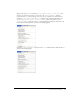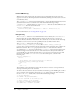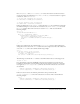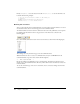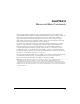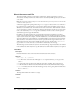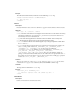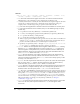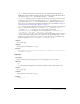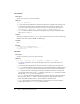User Guide
148 Chapter 8: Menus and Menu Commands
Attributes
name, id, {app}, {key}, {platform}, {enabled}, {arguments}, {command}, {file},
{checked}, {dynamic}, {isdomrequired}, {showIf}
• name The menu item name that appears in the menu. An underscore indicates that the
following letter is the command’s access key (mnemonic), for Windows only.
• id Used by Dreamweaver to identify the item. This ID must be unique throughout the menu
structure. If you add new menu items to menus.xml, ensure uniqueness by using your
company name or another unique string as a prefix for each menu item’s ID.
• app The name of the application in which the menu item is available. Not currently used.
• key The keyboard shortcut for the command, if any. Use the following strings to specify
modifier keys:
■ Cmd specifies the Control key (Windows) or Command key (Macintosh).
■ Alt and Opt interchangeably specify the Alt key (Windows) or Option key (Macintosh).
■ Shift specifies the Shift key on both platforms.
■ Ctrl specifies the Control key on both platforms.
■ A Plus (+) sign separates modifier keys if a given shortcut uses more than one modifier. For
example,
Cmd+Opt+5 in the key attribute means the menu item is executed when the user
presses Control+Alt+5 (Windows) or Command+Option+5 (Macintosh).
■ Special keys are specified by name: F1 through F12, PgDn, PgUp, Home, End, Ins, Del, Tab,
Esc, BkSp, and Space. Modifier keys can also be applied to special keys.
• platform Indicates on which platform the item appears. Valid values are "win", meaning
Windows, or
"mac", meaning Macintosh. If you don’t specify the platform attribute, the
menu item appears on both platforms. If you want a menu item to behave differently on
different platforms, supply two menu items with the same name (but different IDs): one
with
platform="win" and the other with platform="mac".
• enabled Provides JavaScript code (usually a JavaScript function call) that determines
whether the menu item is currently enabled. If the function returns the value
false, the
menu item is dimmed. The default value is
"true", but it’s best to always specify a value
for clarity even if the value is
"true".
• arguments Provides arguments for Dreamweaver to pass to the code in the JavaScript file
that you specify in the
file attribute. Enclose arguments in single quotation marks ('),
inside the double quotation marks (") used to delimit an attribute’s value.
• command Specifies a JavaScript expression that’s executed when the user selects this item
from the menu. For complex JavaScript code, use a JavaScript file (specified in the
file
attribute) instead. You must specify either file or command for each menu item.
• file The name of an HTML file containing JavaScript that controls the menu item. Specify a
path to the file relative to the Configuration folder. (For example, the Help > Welcome menu
item specifies
file="Commands/Welcome.htm".) The file attribute overrides the command,
enabled, and checked attributes. You must specify either file or command for each menu
item. For information on creating a command file using the History panel, see Dreamweaver
Help. For information on writing your own JavaScript commands, see Chapter 7,
“Commands,” on page 135.
• checked A JavaScript expression that indicates whether the menu item has a check mark
next to it in the menu; if the expression evaluates as true, the item appears with a
check mark.