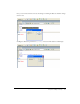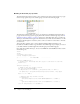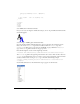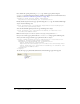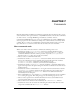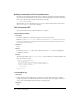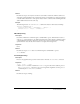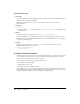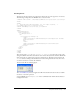User Guide
134 Chapter 6: Insert Bar Objects
Next, within the opening and closing category tags, add the pop-up menu using the
menubutton tag and the following attributes, including a unique ID (for more information about
attributes, see “Insert bar definition tag attributes” on page 117):
<menubutton id="DW_Insertbar_Markup" name="markup"
image="Editorial\Strikethrough.gif" folder="Editorial">
Finally, add the objects for the new pop-up menu using the button tag. To add the Strikethrough
object, enter the following code:
<button id="DW_Editorial_Strikethrough" image="Editorial\Strikethrough.gif"
file="Editorial\Strikethrough.htm"/>
and, after the Strikethrough object button tag, add the hypertext object:
<button id="DW_Blue_Text" image="Editorial\AddBlue.gif name="Blue Text"
file="Editorial\AddBlue.htm"/>
Note: The button tag does not have a separate closing tag, it simply ends with “/>”.
Now you can end the pop-up menu with the </menubutton> closing tag. The following code
shows your entire category with the pop-up menu and the two objects:
<category id="DW_Insertbar_Editorial" name="Editorial" folder="Editorial">
<menubutton id="DW_Insertbar_Markup" name="markup"
image="Editorial\Strikethrough.gif" folder="Editorial">
<button id="DW_Editorial_Strikethrough"
image="Editorial\Strikethrough.gif" file="Editorial\Strikethrough.htm"/>
<button id="DW_Blue_Text" image="Editorial\AddBlue.gif" name="Blue Text"
file="Editorial\AddBlue.htm"/>
</menubutton>
</category>
To test the new pop-up menu, Reload Extensions. The following pop-up menu appears: