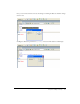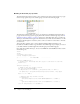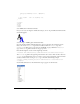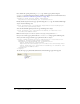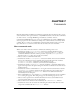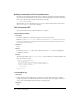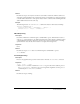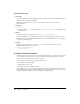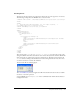User Guide
A simple Insert Object example 133
dom.applyFontMarkup("color", "#0000FF");
}
// Just return -- don't do anything else.
return;
}
</script>
</head>
<body>
</body>
</html>
Save AddBlue.htm in the Editorial folder.
Now you can create an image for the Blue Text Object, an 18 x 18 pixel GIF, which will look like
the following figure:
Save the image as AddBlue.gif in the Editorial folder.
Open the insertbar.xml file. This file defines the objects on the Insert bar and their locations.
Notice the various
menubutton tags and their attributes within the category tags; these
menubutton tags define each pop-up menu on the HTML category. Within the menubutton
tags, each
button tag defines an item on the pop-up menu.
Find the following line of code near the beginning of the file:
<insertbar xmlns:MMString="http://www.macromedia.com/schemes/data/string/">
The insertbar tag defines the beginning of all the Insert bar contents. After that line, add a new
category tag for the Editorial category you want to create, giving it unique ID, name, and folder
attributes, and then add a closing
category tag, as shown in the following example:
<category id="DW_Insertbar_Editorial" name="Editorial" folder="Editorial">
</category>
Click on Reload Extensions, and the Editorial category appears on the Insert bar: