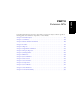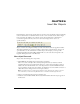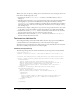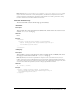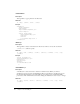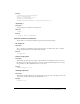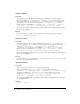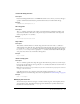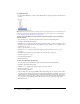User Guide
120 Chapter 6: Insert Bar Objects
To reload extensions
1 Control-click (Windows) or Option-click (Macintosh) the Categories menu in the Insert bar’s
title bar.
2 Select Reload Extensions.
Note: Remember that in a multiuser operating system, you should edit copies of configuration files in
your user Configuration folder rather than editing master configuration files. For more information,
see “Configuration folders and extensions” on page 23.
To move or copy an object from one Insert bar category to another or to a new location
within a category:
1 Save a backup copy of insertbar.xml (with a name such as insertbar.backup.xml).
2 Open the original insertbar.xml file.
3 Find the button tag that represents the object you want to move or copy. For example, to move
the Image object from its location in the Common category, find the
button tag that has an id
attribute of
"DW_Image".
4 Cut or copy the entire button tag.
5 Find the category tag that represents the category in which you want to move or copy
the object.
6 Find the location within the category where you want the object to appear.
7 Paste the copied button tag.
8 Save the insertbar.xml file.
9 Reload extensions.
To remove an object from the Insert bar:
1 Save a backup copy of insertbar.xml (with a name such as insertbar.backup.xml).
2 Open the original insertbar.xml file.
3 Find the button tag that represents the object you want to remove.
4 Delete the entire button tag.
5 Save the insertbar.xml file.
6 On your disk, move the object’s HTML, GIF, and JavaScript files out of their current folder,
and put them into a folder that isn’t listed in the insertbar.xml file. For example, you can create
a new folder in the Configuration/Objects folder named Unused, and move the object’s files
there. (If you’re certain you want to remove the object, you can delete those files entirely, but
it’s a good idea to keep backups of those files in case you need to restore the object later.)
7 Reload extensions.