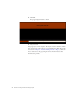Quick Start Guide
80 Tutorial: Adding Content to Pages
Insert an image from the Assets panel
1. Click once inside the center column of the three-columned table (the
first table cell that is colored light tan).
2. In the Property inspector (Window > Properties), select Center from the
Horz pop-up menu, and select Top from the Vert pop-up menu. This
aligns the contents of the table cell in the middle of the cell, and pushes
the cell’s contents to the top of the cell.
3. Press Enter (Windows) or Return (Macintosh) once to create more
space.
NOTE
If you cannot see the Vert or Horz pop-up menus, click the expander arrow
in the lower-right corner of the Property inspector.