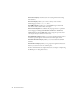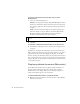Quick Start Guide
32 Dreamweaver Basics
View Options allows you to set options for Code view and Design view,
including which view should appear above the other. Options in the menu
are for the current view: Design view, Code view, or both.
Visual Aids lets you use different visual aids to design your pages.
For more information about using the Document toolbar, see Chapter 1,
“Exploring the Workspace” in Using Dreamweaver.
The status bar
The status bar at the bottom of the Document window provides additional
information about the document you are creating.
The tag selector shows the hierarchy of tags surrounding the current
selection. Click any tag in the hierarchy to select that tag and all its
contents. Click
<body> to select the entire body of the document. To set
the
class or id attributes for a tag in the tag selector, right-click
(Windows) or Control-click (Macintosh) the tag and select a class or ID
from the context menu. The tag selector is the preferable method for
selecting tags because it ensures that you are always selecting the tag with
accuracy.
The Hand tool lets you click the document and drag it in the Document
window. Click the Select tool to disable the Hand tool.
The Zoom tool and Set Magnification pop-up menu let you set a
magnification level for your document. For more information, see
“Zooming in and out” in Using Dreamweaver.
Document size and
estimated download time
Tag selector
Window Size pop-up menu
Set magnification
Zoom tool
Hand tool
Select tool