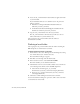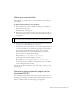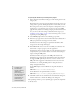Quick Start Guide
Defining a Dreamweaver site (PHP) 313
Defining a remote folder
After defining a local folder, define a web server folder as a Dreamweaver
remote folder.
To define the Dreamweaver remote folder:
1. In the Advanced tab of the Site Definition dialog box, select Remote
Info from the Category list.
The Remote Info screen appears.
2. In the Access pop-up menu, choose how you want to move your files to
and from the server: across a local network (the Local/Network option)
or using FTP.
3. Enter the path or FTP settings to the web server folder you created in
“Creating a root folder (Windows)” on page 308.
The folder may be on your hard disk or on a remote computer. Even if
you created the folder on your hard disk, that folder is still considered
to be the remote folder. The following example shows a possible
Remote Folder path if you chose Local/Network access and your
remote folder is on your Windows hard disk:
Remote Folder:
C:\Inetpub\wwwroot\MySampleApps
On the Macintosh, the folder might be as follows:
Remote Folder:
/Users/your_user_name/Sites/MySampleApps
For more information on FTP, see “Setting Remote options for FTP
access” in Using Dreamweaver Help.
Leave the Site Definition dialog box open. Next, define a folder to process
dynamic pages.
Specifying where dynamic pages can be
processed (PHP)
After defining the Dreamweaver remote folder, specify a folder to process
dynamic pages. Dreamweaver uses this folder to display dynamic pages and
connect to databases while you’re developing your application.
NOTE
There are other options in the Access pop-up menu, but this chapter
doesn’t cover them. For information about them, see Using Dreamweaver.