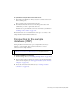Quick Start Guide
298 Setup for Sample JSP Site
2. Make sure the Microsoft Access Driver, version 4.0 or higher, is
installed on the remote computer.
To find out whether the driver is already installed, see “Viewing the
ODBC drivers installed on a Windows system” in Using Dreamweaver.
If the driver is not installed, download and install the Microsoft Data
Access Components (MDAC) 2.5 and 2.7 packages on the remote
computer. You can download MDAC for free from the Microsoft
website at http://msdn.microsoft.com/data/mdac/downloads/. These
packages contain the latest Microsoft drivers, including the Microsoft
Access Driver.
3. Set up a DSN called CafeTownsend pointing to the sample database on
the remote computer.
For instructions, see the following articles on the Microsoft website:
■ If the remote computer runs Windows 2000, see Article 300596 at
http://support.microsoft.com/default.aspx?scid=kb;en-us;300596.
■ If the remote computer runs Windows XP, see Article 305599 at
http://support.microsoft.com/default.aspx?scid=kb;en-us;305599.
4. Make sure the Sun JDBC-ODBC Bridge driver is installed on the
remote computer.
You will use this driver along with the DSN to create a connection to
the database. For instructions, see “Installing the bridge driver”
on page 296.
After the database, DSN, and bridge driver are in place, create a database
connection in Dreamweaver.
Creating a database connection
The final step of the setup process is to create a connection to the database.
To create a database connection in Dreamweaver:
1. Open any JSP page in Dreamweaver, and then open the Databases panel
(Window > Databases).
NOTE
Install MDAC 2.5 before installing MDAC 2.7.