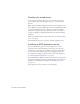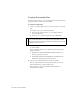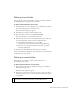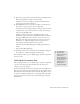Quick Start Guide
Defining a Dreamweaver site (ASP) 275
2. Make sure the Read and Scripts permissions are enabled for the folder
by doing the following:
a. Start the IIS administrative tool (in Windows XP, select Start >
Control Panel or Start > Settings > Control Panel, then double-
click Administrative Tools, then double-click Internet Information
Services).
b. Expand the “local computer” list, followed by the Web Sites folder,
and then the Default Web Site folder.
c. Right-click your MySampleApps folder and select Properties from
the pop-up menu.
d. In the Execute Permissions pop-up menu, make sure the
Scripts Only option is selected. (For security reasons, do not select
the Scripts and Executables option.)
e. Click OK.
The web server is now configured to serve web pages in your root folder in
response to HTTP requests from web browsers.
After configuring your system, you must define a Dreamweaver site.
Defining a Dreamweaver site
(ASP)
After configuring your system, copy the sample files to a local folder and
define a Dreamweaver site to manage the files.
To define a Dreamweaver site:
1. Copy the sample files to a folder on your hard disk (see “Copying the
sample files” on page 276).
2. Define the folder as a Dreamweaver local folder (see “Defining a local
folder” on page 277).
3. Define your root folder on the web server as a Dreamweaver remote
folder (see “Defining a remote folder” on page 277).
4. Specify a folder to process dynamic pages (see “Specifying where
dynamic pages can be processed” on page 278).
5. Upload the sample files to the web server (see “Uploading the sample
files” on page 279).