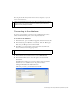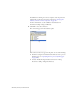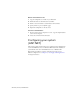Quick Start Guide
260 Setup for Sample ASP.NET Site
2. To make sure the Scripts permission is enabled for the folder, start the
IIS administrative tool (in Windows XP, select Start > Control Panel or
Start > Settings > Control Panel, double-click Administrative Tools, and
then double-click Internet Information Services). Expand the “local
computer” list, followed by the Web Sites folder, and then the Default
Web Site folder. Right-click your MySampleApps folder and select
Properties from the pop-up menu. In the Execute Permissions pop-up
menu, make sure the Scripts Only option is selected. (For security
reasons, do not select the Scripts and Executables option.) Then click
OK.
The web server is now configured to serve web pages in your root folder in
response to HTTP requests from web browsers.
After configuring your system, you must define a Dreamweaver site.
Defining a Dreamweaver site
(ASP.NET)
After configuring your system, copy the sample files to a local folder and
define a Dreamweaver site to manage the files.
To define a Dreamweaver site:
1. Copy the sample files to a folder on your hard disk (see “Copying the
sample files” on page 261).
2. Define the folder as a Dreamweaver local folder (see “Defining a local
folder” on page 262).
3. Define your root folder on the web server as a Dreamweaver remote
folder (see “Defining a remote folder” on page 262).
4. Specify a folder to process dynamic pages (see “Specifying where
dynamic pages can be processed” on page 263).
5. Upload the sample files to the web server (see “Uploading the sample
files” on page 264).