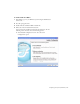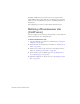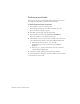Quick Start Guide
250 Setup for Sample ColdFusion Site
Connecting to the sample
database (ColdFusion)
During installation, Dreamweaver copies a sample Microsoft Access
database to your hard disk. This section describes how to create a
connection to the sample database.
To create a database connection:
1. If you’re using a remote computer as a server, copy the sample database
to the remote computer. (See “Setting up the database (server on a
remote computer)” on page 250).
2. Create a ColdFusion data source and view the connection in
Dreamweaver (see “Connecting to the database” on page 251).
Setting up the database (server on a
remote computer)
This section applies only if your web server is running on a remote
computer. If your web server is running on the same computer as
Dreamweaver, skip to “Connecting to the database” on page 251.
Before you attempt to connect to the sample database, copy the database to
the remote computer’s hard disk. If you installed Dreamweaver to its
default location, the path on your local hard disk to the database file
(tutorial.mdb) is as follows:
■ C:\Program
Files\Macromedia\Dreamweaver 8\Tutorial_assets\cafe_townsend\data
\tutorial.mdb (Windows)
■ /Applications/Macromedia Dreamweaver 8/Tutorial_assets/
cafe_townsend/data/tutorial.mdb (Macintosh)
NOTE
For information about connecting to another database, see “Database
Connections for ColdFusion Developers” in Using Dreamweaver.