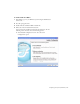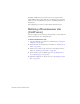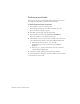Quick Start Guide
Defining a Dreamweaver site (ColdFusion) 247
Defining a remote folder
After you define a local folder, define a web server folder as a Dreamweaver
remote folder.
To define the Dreamweaver remote folder:
1. In the Advanced tab of the Site Definition dialog box, select Remote
Info from the Category list.
The Remote Info screen appears.
2. In the Access pop-up menu, choose how you want to move your files to
and from the server: across a local network (the Local/Network option),
or by using FTP.
3. Enter the path or FTP settings to the web server folder you created in
“Creating a root folder” on page 243.
The folder may be on your hard disk or on a remote computer. Even if
you created the folder on your hard disk, that folder is still considered
to be the remote folder. The following example shows a possible
Remote Folder path if you chose Local/Network access and your
remote folder is on your Windows hard disk:
Remote Folder:
C:\CFusionMX7\wwwroot\MySampleApps
For more information about FTP, see “Setting Remote options for FTP
access” in Using Dreamweaver Help.
Leave the Site Definition dialog box open. Next, define a folder to process
dynamic pages.
NOTE
There are other options in the Access pop-up menu, but this guide doesn’t
cover them. For information about the other options, see Using
Dreamweaver.