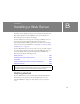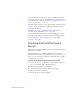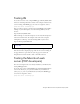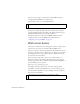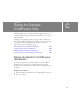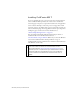Quick Start Guide
234 Installing a Web Server
Next, open the test page in a web browser with an HTTP request by
entering the following URL in your web browser:
http://localhost/~your_user_name/myTestFile.html
If the browser displays your page, the web server is running normally. If the
browser fails to display the page, make sure the web server is started by
opening System Preferences and looking at the Sharing preference panel.
The Personal Web Sharing option should be enabled.
Your Apache web server won’t work with PHP by default; you must
configure it before you can use PHP. For more information, see
“Configuring your system (PHP)” on page 302.
Web server basics
A web server is software that serves web pages in response to requests from
web browsers. A web server is sometimes called an HTTP server.
Suppose you use IIS to develop web applications. The default name of your
web server is the name of your computer. You can change the server name
by changing the name of your computer. If your computer has no name,
the server uses the word localhost.
The server name corresponds to the server’s root folder, which (on a
Windows computer) is most likely C:\Inetpub\wwwroot. You can open
any web page stored in the root folder by entering the following URL in a
browser running on your computer:
http://your_server_name/your_file_name
For example, if the server name is mer_noire and a web page called
soleil.html is stored in C:\Inetpub\wwwroot\, you can open the page by
entering the following URL in a browser running on the local computer:
http://mer_noire/soleil.html
NOTE
By default the Apache server runs on port 80.
NOTE
Remember to use forward slashes, not backslashes, in URLs.