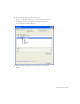Quick Start Guide
188 Tutorial: Displaying XML Data
5. Click OK.
Dreamweaver creates a dynamic link. In the XML file, each link
element points to an HTML page containing a picture of the respective
menu item.
6. Save the page, and then preview your work in a browser by pressing F12
(Windows) or Option+F12 (Macintosh).
The browser displays the page with a live link. If you click the link it
will take you to a new page.
Add a Repeat Region XSLT
object
The Repeat Region XSLT object lets you display repeating elements from
an XML data source on a web page. Next you’ll add the Repeat Region
XSLT object to the table row so that you can display multiple specials on
the page.
1. In the Document window, click once anywhere inside the table row
containing the XML data placeholders.
2. In the tag selector, click the rightmost <tr> tag to select the table row.
NOTE
If you open the specials.xml file and look at the code, you’ll see that each
<link> element contains the name of the HTML file containing the picture of
the corresponding menu item. This is in fact the path to the HTML file,
because the HTML pages containing the pictures are in the same xml
directory as the XSLT page you’re working on. The link element is always
a full path to the linked page, and is often written out in the form of an
HTTP address.