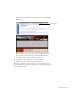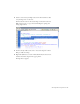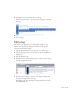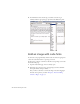Quick Start Guide
Add a tag with the Tag Chooser 143
3. Switch to Code view by clicking Code view in the Document toolbar,
or by selecting View > Code View.
You’ll see that the code for the selected image is selected in Code view.
Make sure the entire
img tag is selected, including the opening and
closing angle brackets.
4. If it isn’t already enabled, select View > Code View Options > Word
Wrap to enable word wrap.
5. Right-click (Windows) or Control-click (Macintosh) the selected text,
and then select Insert Tag from the pop-up menu.
The Tag Chooser appears.