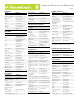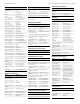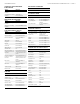User Guide
PAGE 1
FILE MENU
EDIT MENU
PAGE VIEWS
Action Shortcut
New document Command+N
Open an HTML file Command+O
Open in frame Command+Shift+O
Close Command+W
Close all Command+Shift+W
Save Command+S
Save as Command+Shift+S
Exit/Quit Command+Q or
Option+F4
Action Shortcut
Undo Command+Z or
Option+Backspace
Redo Command+Y or
Command+Shift+Z
Cut Command+X or
Shift+Delete
Copy Command+C
Paste Command+V or
Shift+Insert
Paste Special Command+Shift+V
Clear Delete
Select all Command+A
Select parent tag Command+[
Select child Command+]
Find and replace Command+F
Find next Command+G
Show Code Hints Control+Spacebar
Go to line Command+,
Indent code Command+Shift+>
Outdent code Command+Shift+<
Balance braces Command+’
Preferences Command+U
To toggle the
display of
Shortcut
Layout mode Command+F6
Expanded Tables
mode
F6
Live Data mode Command+R
Live Data Command+Shift+R
Switch between
Design and Code
views
Command+`
Head content Command+Shift+H
Server debug n/a
Refresh Design view F5
VIEWING PAGE ELEMENTS
EDITING TEXT
Switch to previous
document
Command+Shift+Tab
Switch to next
document
Command+Tab
Close window Command+W
To toggle the
display of
Shortcut
Visual aids Command+Shift+I
Rulers Command+Option+R
Guides Command+;
Lock guides Command+Alt+;
Snap to guides Command+Shift+;
Guides snap to
elements
Command+Shift+/
Grid Command+Option+G
Snap to grid Command+Option+
Shift+G
Page properties Command+J
Action Shortcut
Create a new
paragraph
Return
Insert a line break <BR> Shift+Return
Insert a nonbreaking
space
Command+Shift+
Spacebar
Move text or object to
another place in the
page
Drag selected item
to new location
Copy text or object to
another place in the
page
Option-drag selected
item to new location
Select a word Double-click
Go to next word Command+Right
Go to previous word Command+Left
Go to previous
paragraph
Command+Up
Go to next paragraph Command+Down
Select until next word Command+Shift+Right
Select from previous
word
Command+Shift+Left
Select until next
paragraph
Command+Shift+Down
Select from previous
paragraph
Command+Shift+Up
Open and close the
Property inspector
Command+F3
Check spelling Shift+F7
To toggle the
display of
Shortcut
FORMATTING TEXT
Note: Some text formatting shortcuts have no
effect when working in the code editors.
FINDING AND REPLACING TEXT
CODE EDITING
Action Shortcut
Indent Command+Option+]
Outdent Command+Option+[
Format > None Command+0 (zero)
Paragraph format Command+Shift+P
Apply Headings 1
through 6 to a
paragraph
Command+1 through 6
Align > Left Command+Option+
Shift+L
Align > Center Command+Option+
Shift+Option+C
Align > Right Command+Option+
Shift+R
Align > Justify Command+Option+
Shift+J
Make selected text
bold
Command+B
Make selected text
italic
Command+I
Action Shortcut
Find Command+F
Find next/Find again Command+G
Find selection Command+Shift+G
Action Shortcut
Switch to Design view Option+`
Print code Command+P
Validate markup Shift+F6
Edit tag Command+F5
Open Quick Tag Editor Command+T
Open Snippets panel Shift+F9
Show code hints Control+Spacebar
Insert tag Command+E
Surround with # n/a
Select parent tag Command+[
Balance braces Command+’
Select all Command+A
Bold Command+B
Italic Command+I
Copy Command+C
Find and replace Command+F
Find next Command+G
Find selection Command+Shift+G
Keyboard Shortcuts for Macintosh