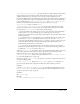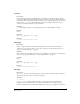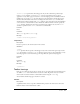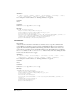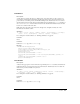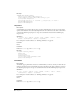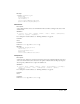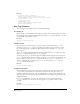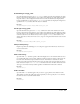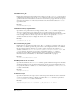Specifications
Chapter 888
Example
<colorpicker id="Color_Example"
image="Toolbars/images/colorpickerIcon.gif"
disabledImage="Toolbars/images/colorpickerIconD.gif"
colorRect="0 12 16 16"
tooltip="Text Color"
domRequired="false"
file="Toolbars/mine/colorExample.htm"
update="onSelChange"/>
Item Tag Attributes
The attributes for toolbar item tags have the following meanings:
id="unique_id"
Required. The
id is an identifier for the toolbar item. The id must be unique within the current
file and all files that are included within the current file. The itemref tag uses the item id to refer
to and include an item within a toolbar.
Example
<button id=”DW_DocRerefresh” . . . >
showIf="script"
Optional. Specifies that the item appears on the toolbar only if the script returns
true. For
example, you can use
showIf to show certain buttons only when a page is written in a certain
server-side language such as ColdFusion, ASP, or JSP. If you do not specify
showIf, the item
always appears.
The
showIf attribute is checked whenever the item’s enabler runs; that is, according to the value
of the
update attribute. You should use showIf sparingly.
You can specify the
showIf attribute in the item definition and in a reference to the item on an
itemref tag. If the definition and the reference specify the showIf attribute, the item shows only
if both conditions are true. The
showIf attribute is the same as the showIf() function in a
toolbar command file. If you specify both the
showIf attribute and the showif() function,
showIf() overrides the attribute.
Example
showIf="dw.canLiveDebug()"
image="image_path"
Required for buttons, check buttons, radio buttons, menu buttons, and combo buttons. The
image attribute is optional for color pickers and is ignored for other item types. The image
attribute specifies the path, relative to the Configuration folder, of the icon file that displays on
the button. The icon can be in any format that Dreamweaver can render, but typically it is a GIF
or JPEG file format.
If an icon is specified for a color picker, the icon replaces the color picker entirely. If the
colorRect attribute is also set, the current color appears on top of the icon in the specified
rectangle.
Example
image="Toolbars/images/MM/codenav.gif"