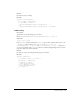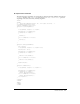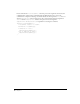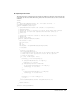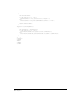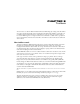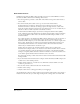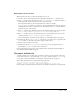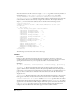Specifications
Chapter 878
How toolbars behave
In Windows, Dreamweaver MX toolbars generally act the same as standard Windows toolbars.
Dreamweaver MX toolbars have the following characteristics:
• You can drag and drop toolbars to dock them, undock them, and reposition them relative to
other toolbars.
• You can horizontally dock toolbars to the top or bottom of the frame window.
In the Dreamweaver 4 workspace, which refers to the traditional or classic look of the
Dreamweaver interface, where the user manages separate, floating windows, toolbars dock
inside the document window. In classic mode, each window has its own set of toolbars. If you
undock a toolbar, it is visible only when its document is in front.
In the Dreamweaver MX workspace (also known as multiple document interface [MDI]
mode), which integrates all the Dreamweaver document windows within a single parent frame,
you can specify whether toolbars dock to the Dreamweaver MX workspace frame or to the
document window.
For toolbars that dock to the Dreamweaver MX workspace frame, there is only one instance of
each toolbar. In this case, the toolbars always operate on the document in front. In the
Dreamweaver MX workspace, you can dock toolbars above, below, or to the left or right of the
Insert toolbar. Toolbars that are attached to the Dreamweaver MX workspace frame do not
automatically disable when there is no document window. The toolbar items determine
whether they are enabled when no document is open.
Toolbars that stay docked to the document window work the same as toolbars in the
Dreamweaver 4 workspace. There is one instance for each window. Toolbars that are attached
to a document window, in either the Dreamweaver 4 workspace or the Dreamweaver MX
workspace, completely disable themselves when their window is not the front document, and
re-run all their update handlers when their window comes to the front.
You cannot drag and drop toolbars between the document window and the Dreamweaver MX
workspace frame.
• If you switch between the Dreamweaver 4 workspace and the Dreamweaver MX workspace, all
toolbars revert to their default positions.
• Toolbars remain a fixed size. A toolbar does not shrink if the container shrinks or if other
toolbars are placed next to it.
• You can show or hide toolbars from the View >Toolbars menu.
• Toolbars cannot overlap.
• Only the outline of the toolbar appears while you are dragging it.
On the Macintosh, toolbars are always attached to the document window. They can be shown or
hidden from the menu, but you cannot drag and drop them, rearrange them, or undock them.