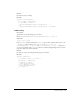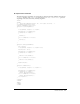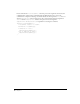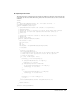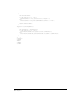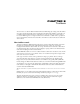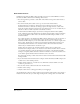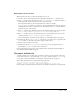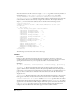Specifications
77
CHAPTER 8
Toolbars
You can create a toolbar for Macromedia Dreamweaver MX simply by creating a file that defines
the toolbar and placing that file in the Configuration/Toolbars folder. Within a toolbar file, you
can define items such as check buttons, radio buttons, text boxes, and pop-up menus using a
few custom XML tags. You can assign attributes and commands to toolbar items to specify how
they look and behave, include other toolbar files, and reference toolbar items that are defined in
other toolbars.
How toolbars work
Toolbars are defined by XML and image files that are stored in the Toolbars folder of the main
Dreamweaver Configuration folder. The default Dreamweaver toolbars are stored in the
Configuration/Toolbars/toolbars.xml file. At start up, Dreamweaver loads all the toolbar files in
the Toolbars folder. You can add new toolbars simply by copying a file into the Toolbars folder,
rather than modifying the main toolbars.xml file.
Toolbar XML files define one or more toolbars and their toolbar items. A toolbar is a list of items
such as buttons, text boxes, pop-up menus, and so on. A toolbar item represents a single control
that a user can access in a toolbar.
Some types of toolbar controls, such as push buttons and pop-up menus, have icon images
associated with them. Icon images are stored in an images folder below the Toolbars folder.
Images can be in any format that Dreamweaver can render but are typically GIF or JPEG file
formats. Images for Macromedia-authored toolbars are stored in the Toolbars/images/MM folder.
As with menus, you can specify the functionality of individual toolbar items either through the
item attributes or through a command file. Macromedia-authored toolbar command files are
stored in the Toolbars/MM folder.
Tip: The Toolbar API is compatible with the Menu Commands API, so toolbar controls can reuse menu command
files.
Unlike menus, you can define toolbar items independently from the toolbars that use them. This
flexibility lets you use toolbar items in multiple toolbars by using the
itemref tag.
The first time Dreamweaver loads a toolbar, its visibility and position are set by the toolbar
definition. After that, its visibility and position are saved in and restored from the registry
(Windows) or the Dreamweaver MX Preferences file (Macintosh).