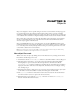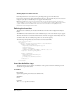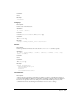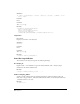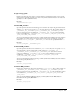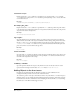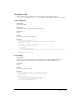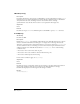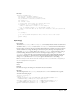Specifications
Chapter 556
command="script "
Required unless the
command attribute is specified. Do not specify both the command and the
file attributes for an object. The command attribute specifies JavaScript code to execute when the
user clicks the button.
Example
command="dw.getDocumentDOM().setShowLayoutView(true)"
file="object_file_path"
Required unless the
command attribute is specified. The file attribute specifies the path, relative
to the Dreamweaver Configuration folder, of an object file. Dreamweaver takes the tooltip for the
object from the title of the object file.
Example
file="Templates/Editable.htm"
tag="tagStr"
Optional. Defines the tag for which to invoke a tag editor. In Code view, if the tag attribute is
defined and the user clicks on the object, Dreamweaver invokes the Tag dialog box. In Code view,
if both
tag and command are specified, Dreamweaver invokes the tag editor. In Design view, if
codeOnly="TRUE” and the file attribute is not specified, Dreamweaver MX invokes Split view,
places focus in the code, and invokes the tag editor.
Example
tag = "form"
name="nameStr"
Optional. The
name attribute specifies the tooltip that appears when the mouse cursor hovers over
the object. If you specify an object file but do not specify the
name attribute, Dreamweaver uses
the name of the object file for the tooltip.
Example
name = "cfoutput"
codeOnly = "boolStr"
Optional. Specifies whether the object is only meant for Code view because it has no visual
representation in Design view. The value of
boolStr must be "true" or "false".
Adding Objects to the Insert menu
Dreamweaver automatically adds any files that are inside one of the subfolders in the
Configuration/Objects folder to the bottom of the Insert menu.
To control the position of an object in the Insert menu or any other menu, or to add an object to
multiple menus, you can modify the menus.xml file. This file controls the entire menu structure
for Dreamweaver. For more information about modifying the menus.xml file, see “Customizing
Dreamweaver” on the Macromedia Support Center.