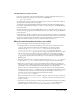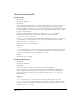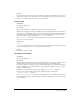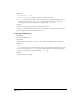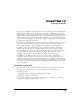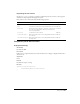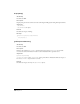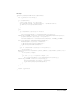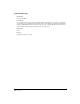Specifications
Chapter 17206
You can set a component type to work at the level of an individual web page, to a set of web
pages, or to an entire site. Your JavaScript code must include the logic for component
persistence—for saving itself between sessions and reloading at the start of a new session. For
example, JavaBeans should contain the logic for saving themselves in the multiuser configuration
directory as JavaBeansList.xml.
<javabeans>
<javabean classname="TestCollection.MusicCollection"
classlocation="d:\music\music.jar"></javabean>
</javabeans>
Note: The Configuration/Components folder has a subfolder for each implemented server model. Components are
filtered, based on their server model. You can refer to the existing server models and server behaviors when creating
a new component type (for more information on server models, see “Server Models” on page 217; for more
information on server behaviors, see “Server Behaviors” on page 145).
Adding a service component
To add a new lightweight directory access protocol (LDAP) service using Dreamweaver MX:
1 Using existing component type files as a model, create all the required files, plus the optional
files that you want, to display the new component type, as shown in the following table:
Note: Keep the same prefix throughout all the files that correspond to one component so that each file and its
corresponding component can easily be identified.
2 Write the JavaScript code to implement the new server component. For details of
the Component API functions that are available, see “Component panel API functions” on
page 207.
Tip: When adding a new service, you might want to use the Components panel to browse meta information so that
the information is readily available as you create the extension. Dreamweaver can browse added components and
display nodes in the component tree. It provides drag-and-drop support and keyboard support in Code view.
Filename Description Required/Optional
LDAP.htm The extension file Required
LDAP.js The extension file that implements the Component
API callback
Required
LDAP.gif The image that appears in the Components pop-up
list
Required
LDAPMenus.xml The repository for metadata that organizes the
Components panel structure
Optional
LDAP*.gif Toolbar images, which can be enabled or disabled,
as shown in the following example:
ToolBarImageUp.gif
ToolBarImageDown.gif
ToolBarImageDisabled.gif.
Optional
LDAP*.gif Tree node images Optional